Help Center
How to Access the Freedom Mail Email Templates
- Log in to your Freedom Project account.
- Go to the Marketing tab found on the left side of the page.
- Click on Email Campaigns.

- Click on the Campaigns tab.
- Click on the Create a Campaign button found on the left side.
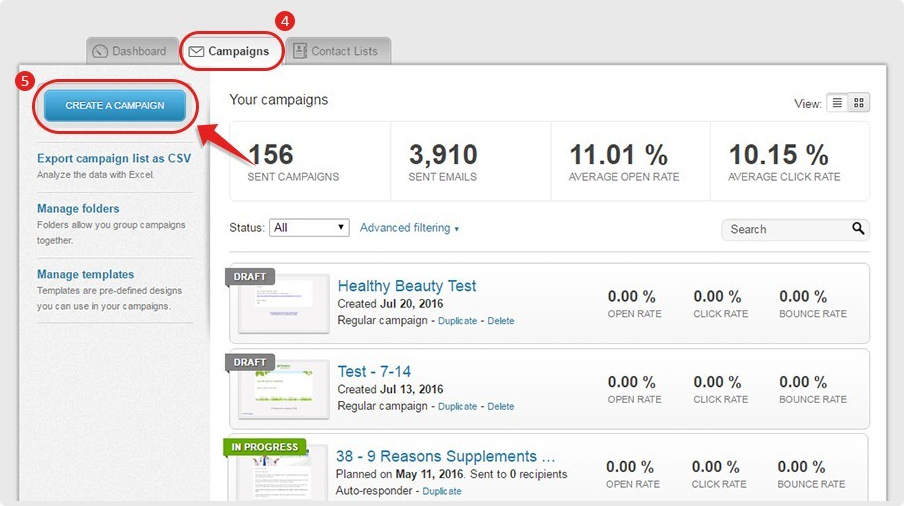
- Choose Regular Campaign.
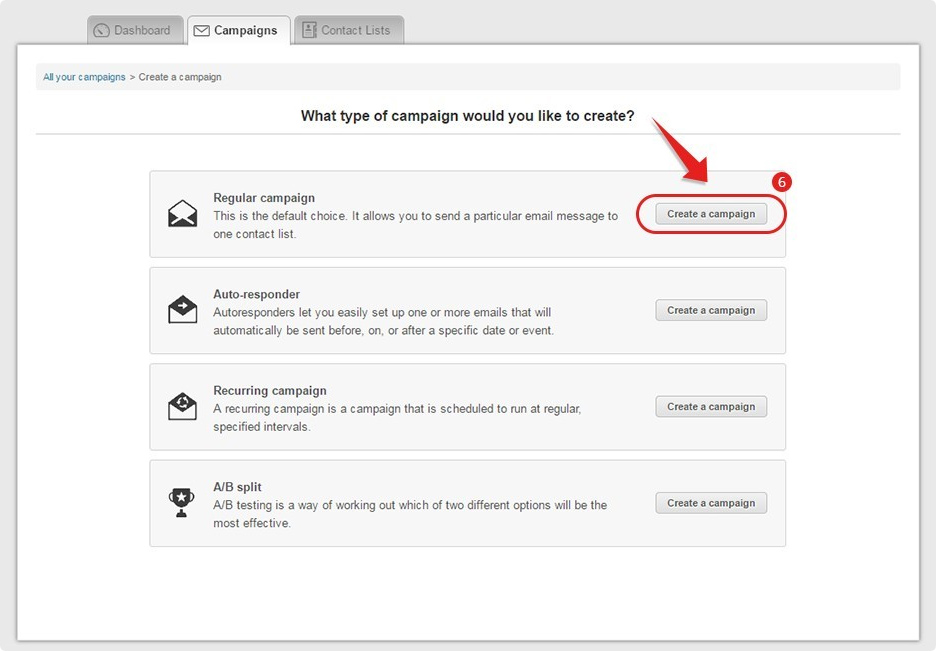
- Type in the name of your campaign under Give this campaign a name.
- Choose which Contact list you want to send the campaign to.
- Click on Next Step.

- Fill in all the necessary information under Campaign Information.
- Click on Next Step.

- Click on the drop-down arrow under Filter by category to view templates according to category.

- Hover your mouse over your choice and click on Preview if you want to check out the template or Choose if you want to use it.

- Start editing the template by putting your cursor after "Hi" and adding your option. You need to do this so the First Names of your Contacts will be filled in.
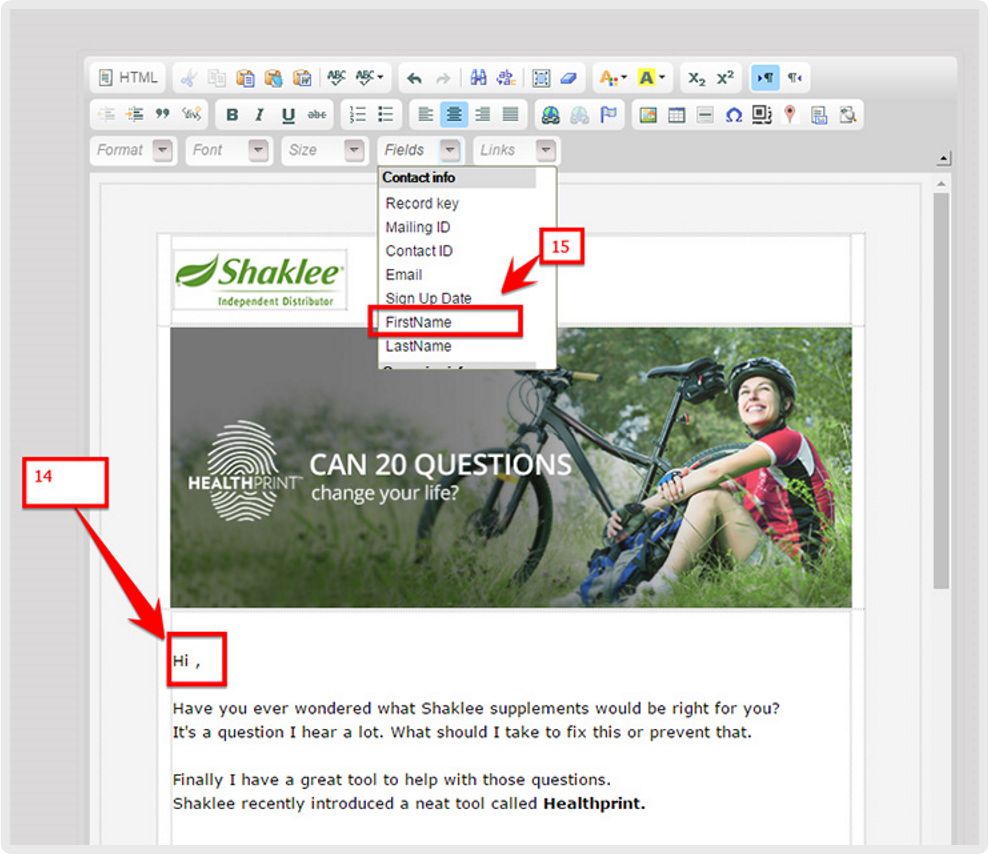
- Click on the Fields drop-down found above. Choose either FirstName or name_f. The following should appear after doing this step. Hi [FirstName], or Hi [name_f],
- You can start editing the templates if you want.
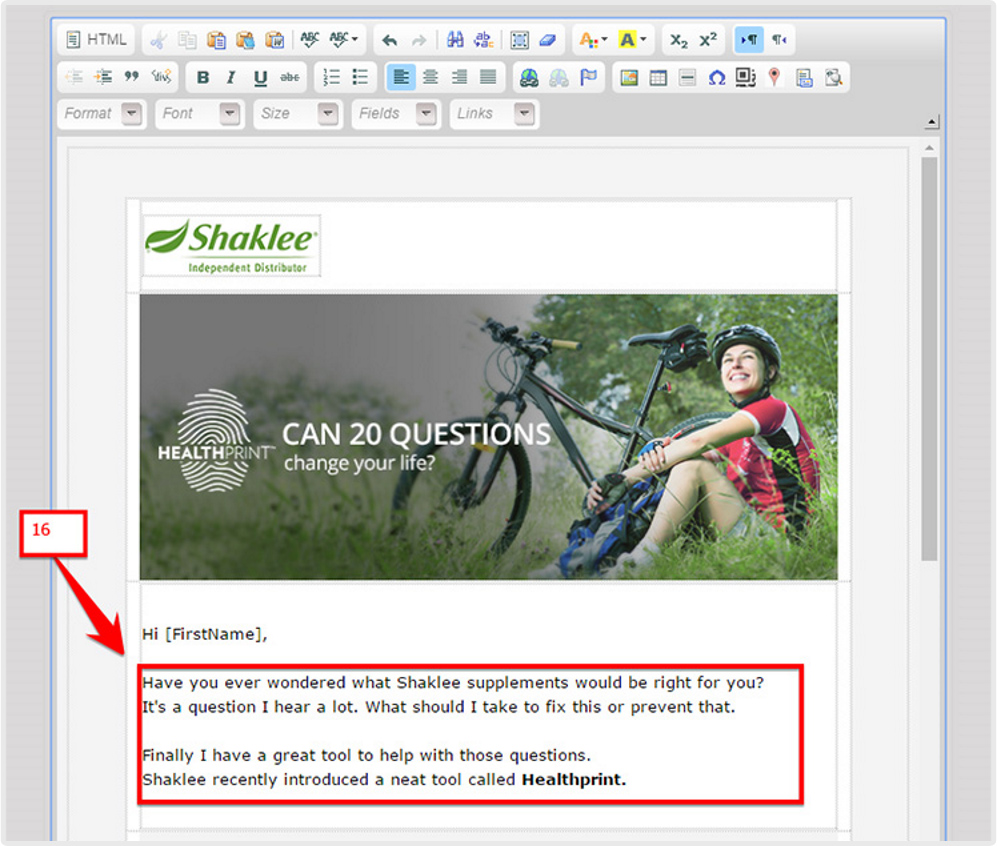
- To add a live link, put your cursor on the space where you want it.
- Click on the Link icon at the top.
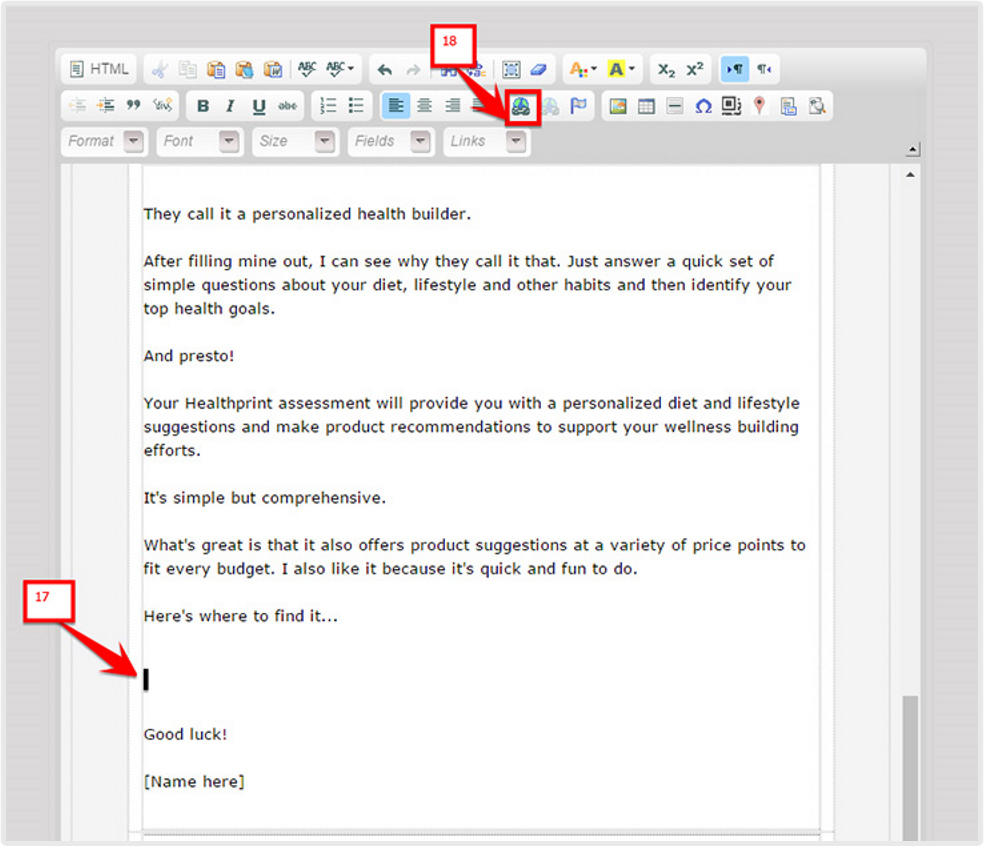
- Paste your link in the box
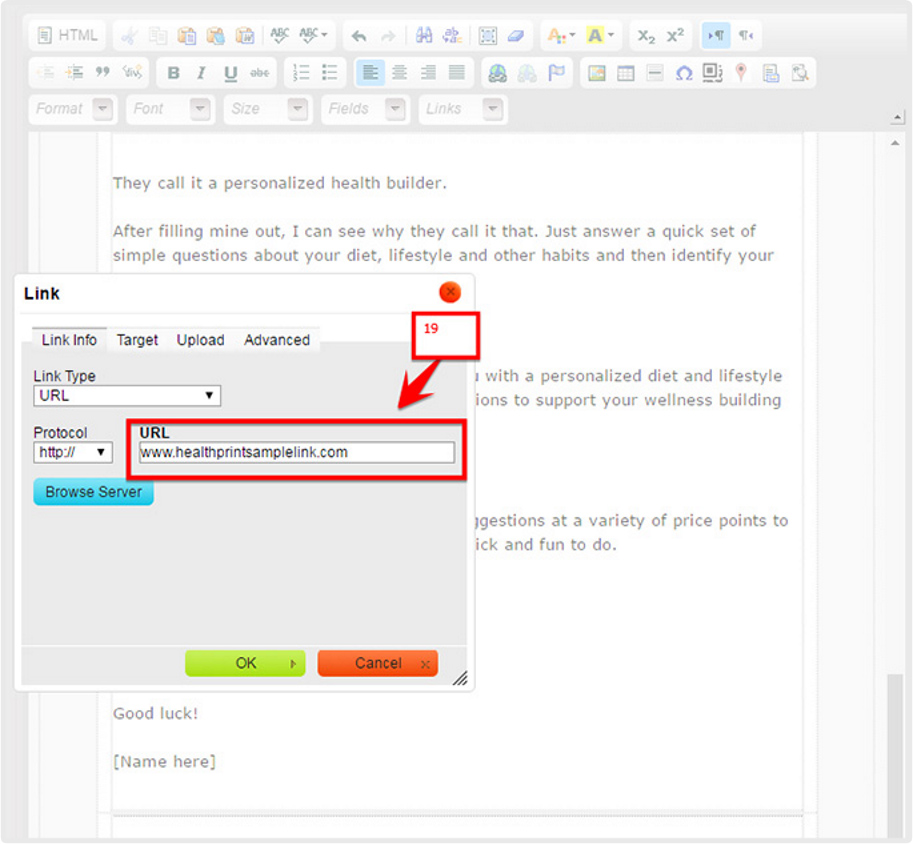
- Edit your name in the signature area.
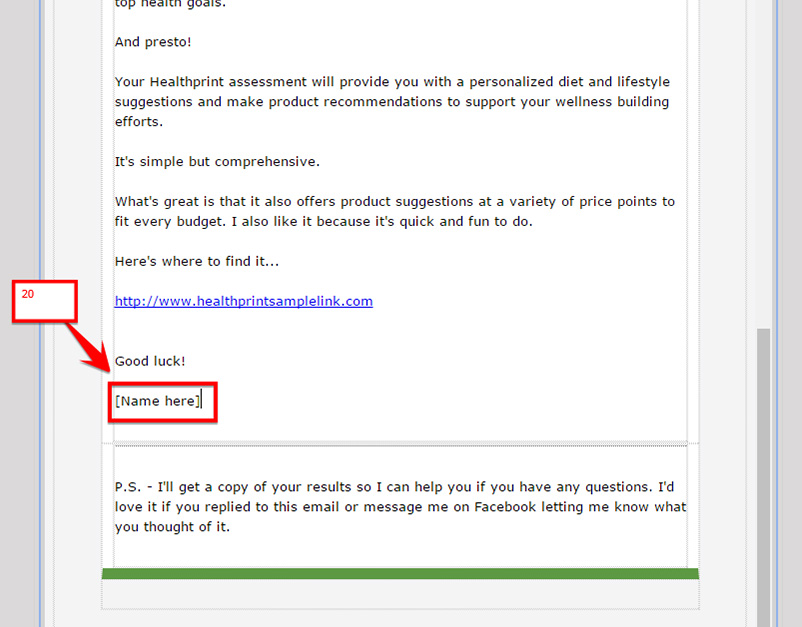
- To send Immediately or schedule for future sending, scroll up and click on Preview and Schedule found at the upper right.

- Click on Schedule and Send.
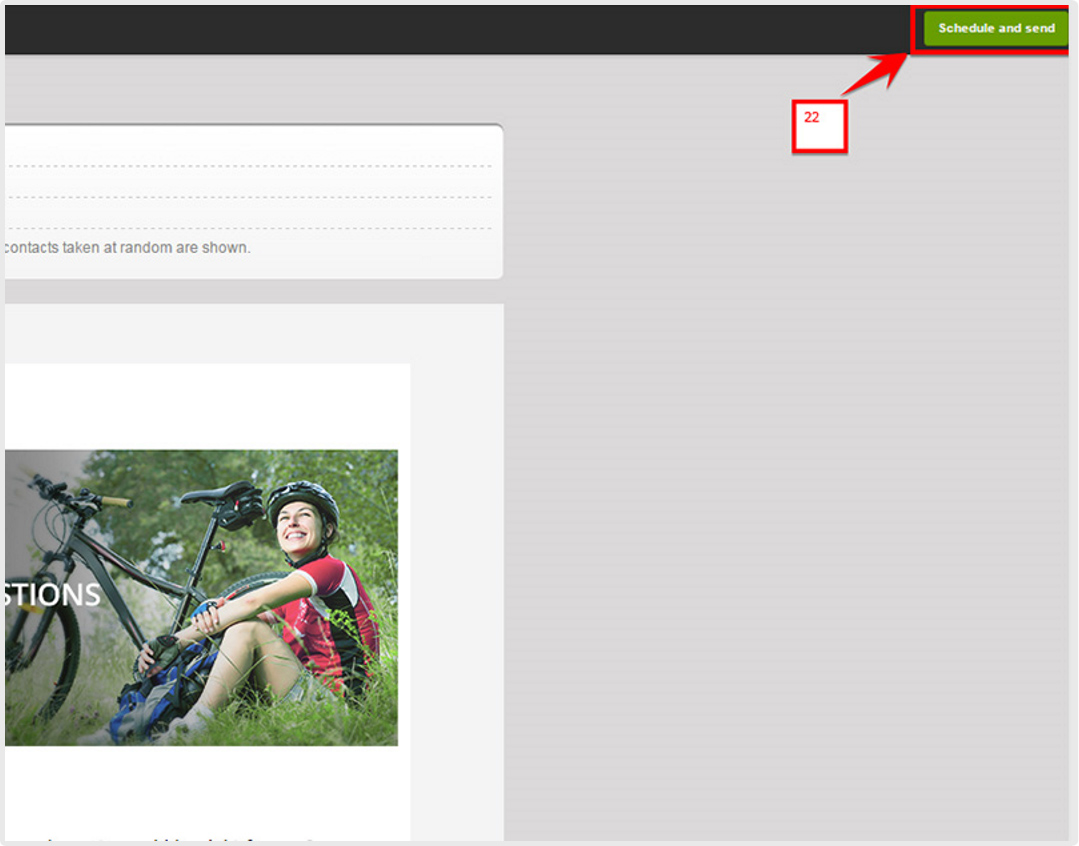
- Click on I understand.
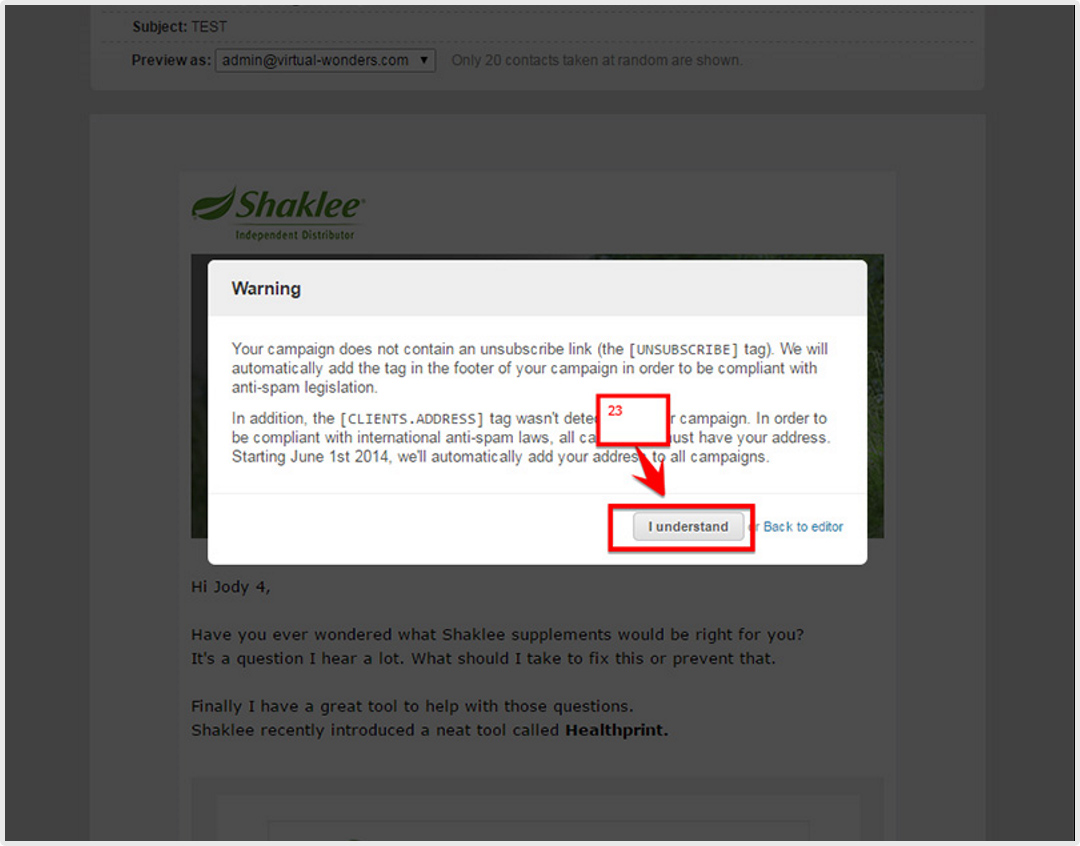
- Choose Send the campaign immediately if you want to send it right away. If you want to schedule it for future sending, choose Schedule this campaign for later. Edit the date and time you want the email to be sent out.



