Help Center
How To Edit Your Profile
In this tutorial, you will learn how to do that.
You'd want to get this done before you activate your websites because the information you will provide will appear in important places such as your websites and follow up emails.
First, log in to your account at www.yourfreedomproject.com
Select My Profile menu
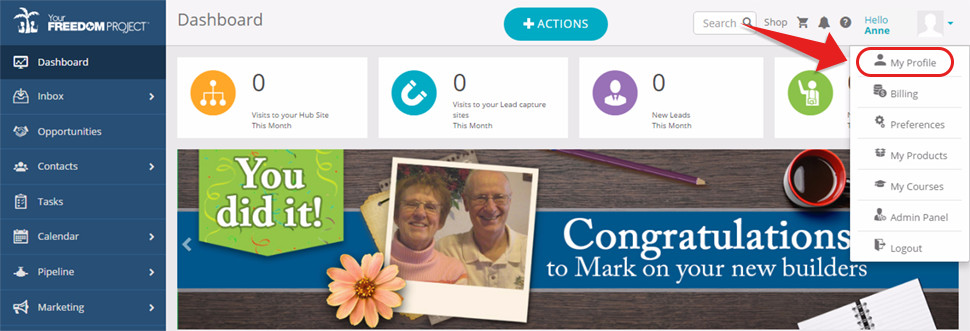
Let's start with your Personal details:
A. Login Details
This is where you can edit your password.
- You need to click on the pen tool on the right side to make this section editable.
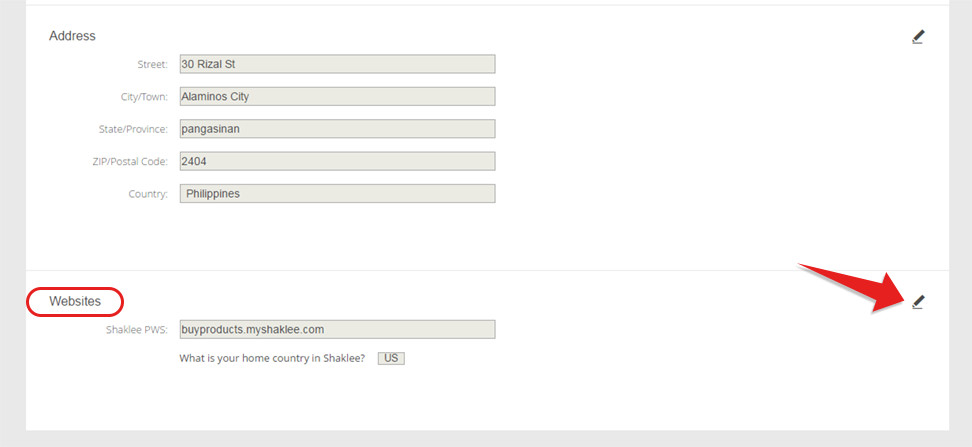
- Type your current password
- Type your new password
- Confirm your new password by retyping it
- Click Update Password button
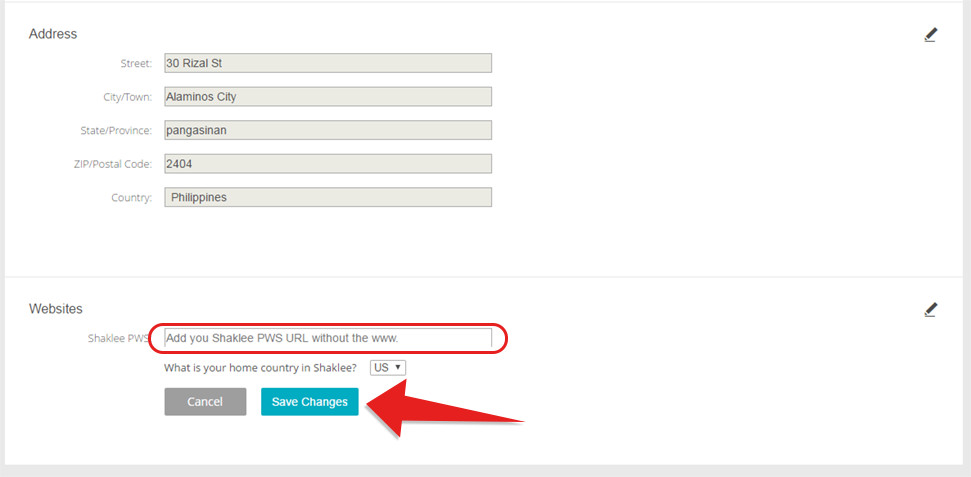
Great . You've changed your password ! You can test it later by logging out and logging back in to Your Freedom Project.
B. Contact Details
Edit and update your contact information and view or change your email preferences here.
- Click the pen tool
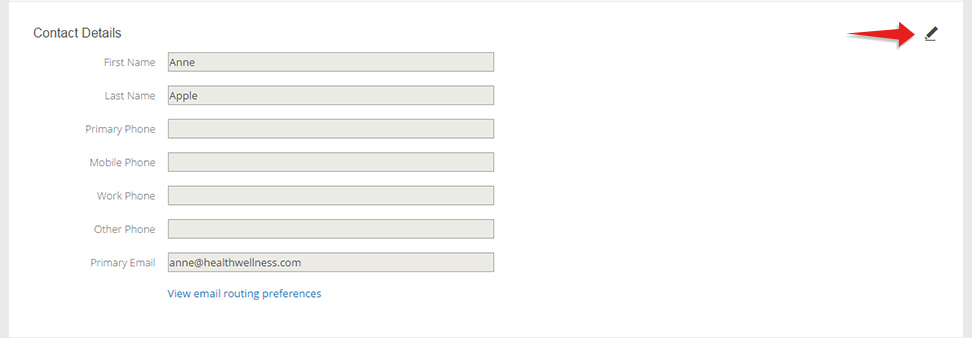
- Click the pen tool
- Edit your contact details or change your primary email
- Click Save Changes
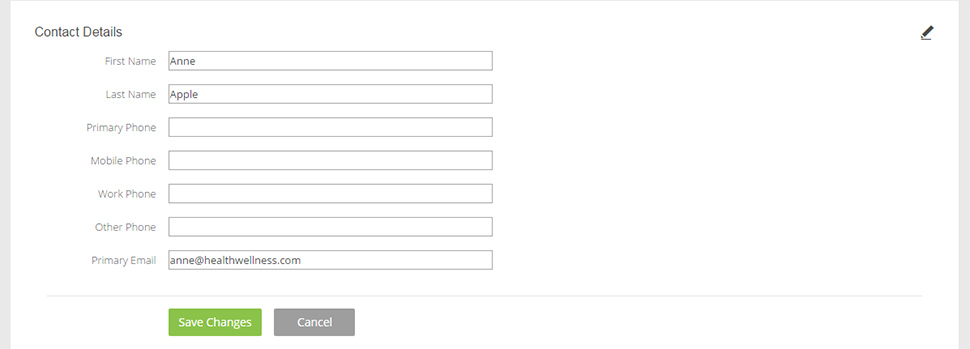
This is where you can upload and update your profile photo.
- Click upload
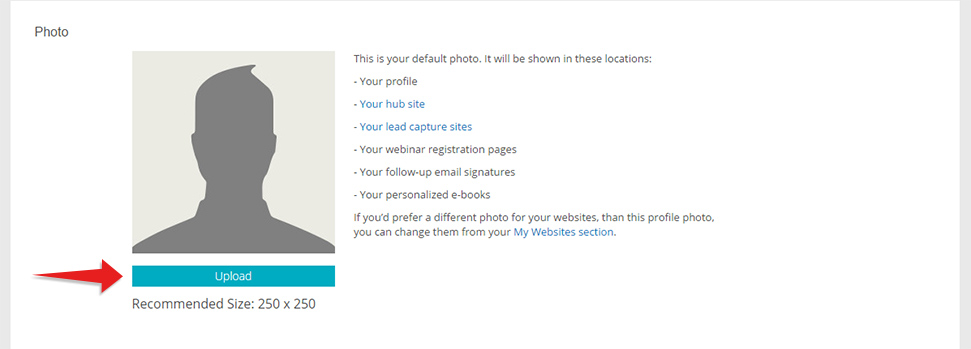
- A modal will pop up
Click Select photo
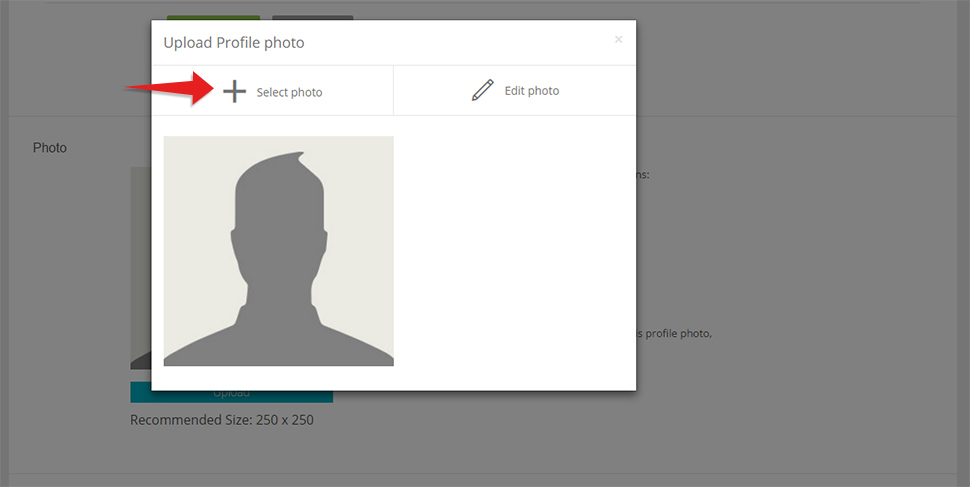
- Browse through your files & choose your photo
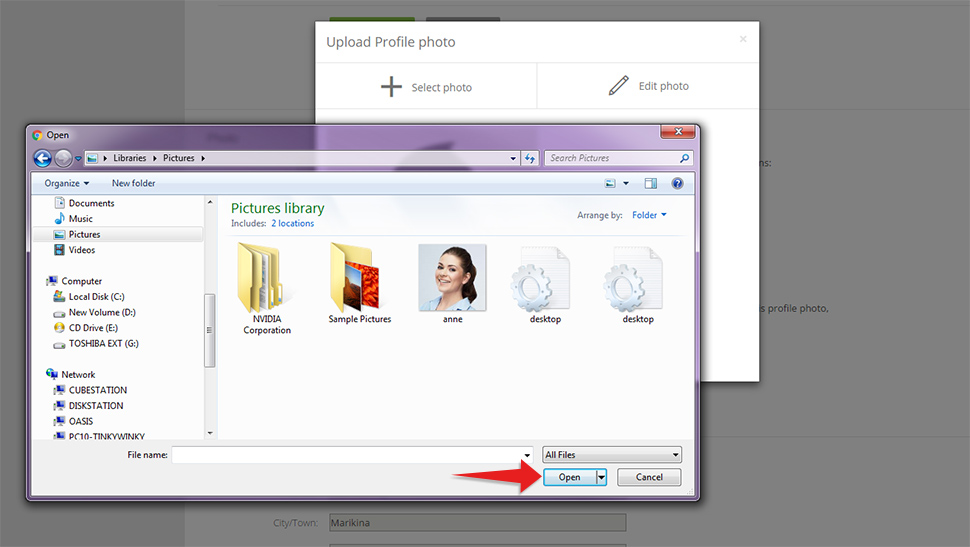
- The modal will pop back, with the image you have chosen.
All you need to do now is click the Upload button.
(You can also Edit the Photo before uploading it by choosing Edit Photo)
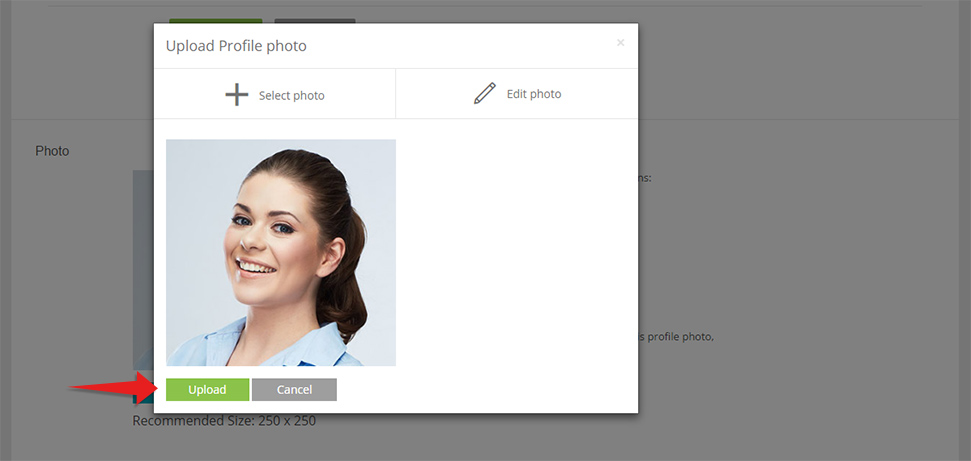
Edit or update your address here.
- Click the pen tool
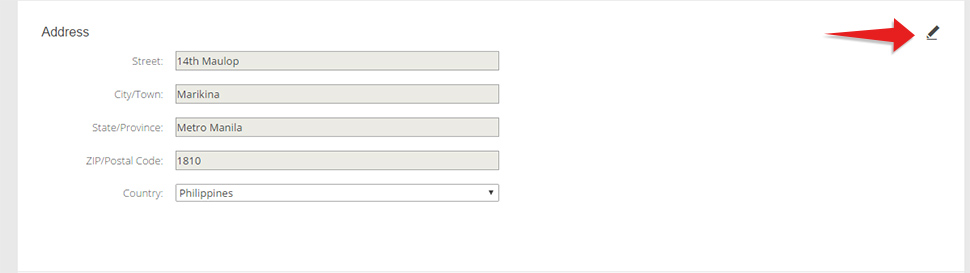
- Once you've typed your address, simply hit the Save Changes button.
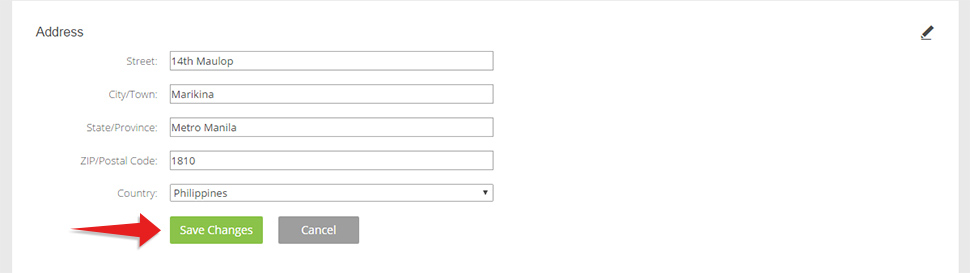
This is the last section under your Personal Profile.
You need to provide your Shaklee Personal Website in order for your Product lead capture websites to work.
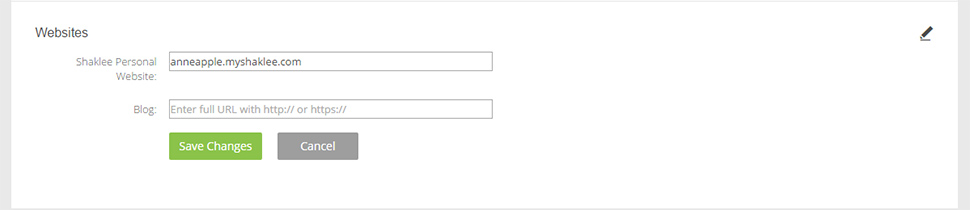
F. Social
At this point, you may also want to edit your social media details. It is really simple to do that.
- Click on the "Social" tab
You will be shown two sections namely Facebook & Others.
These are editable by clicking the pen tool.
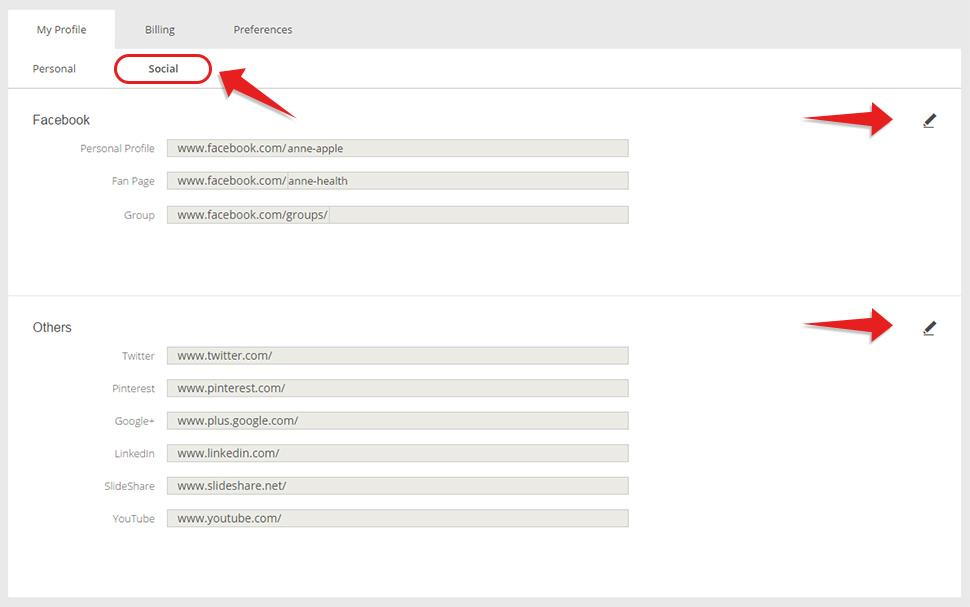
- Fill out the fields for social media accounts which you already have.
*Note that you are allowed to add up to 2 Facebook fan pages
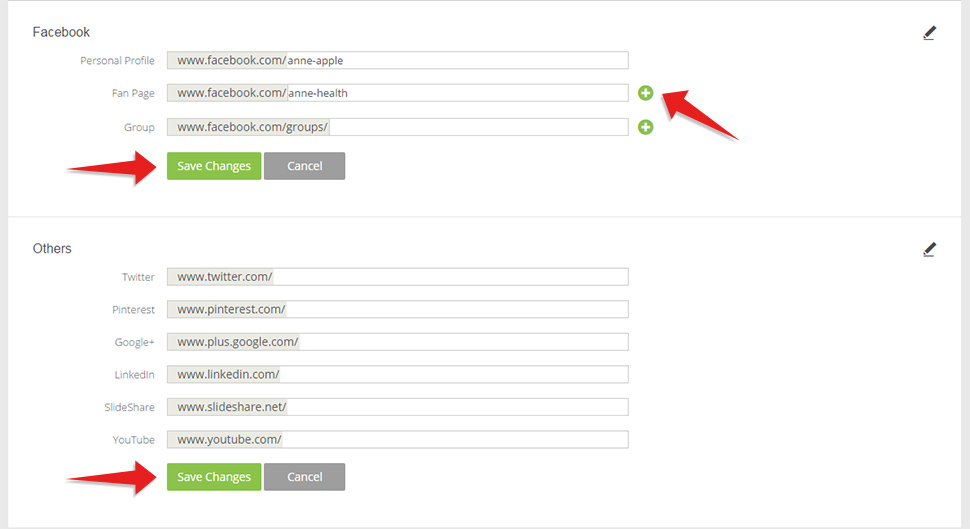
- Click Save Changes.
And that's it. Your profile is all set up ! You can now go ahead and activate your websites.


