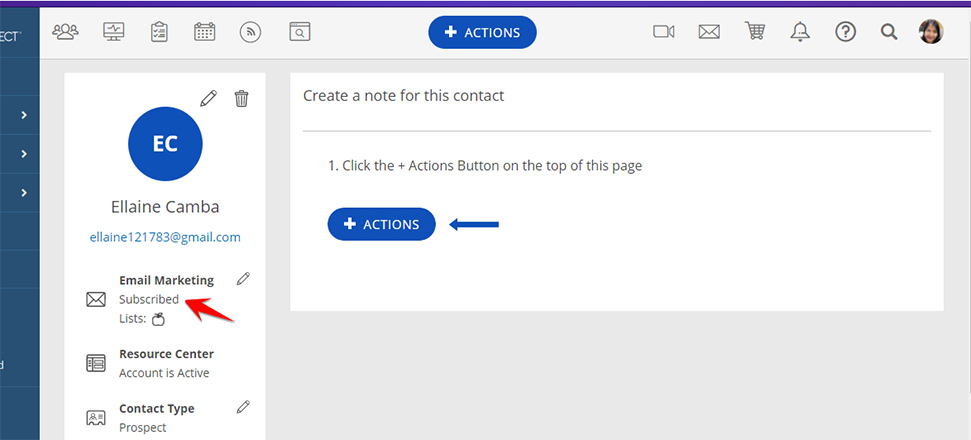Help Center
How to Fix Invalid Emails
2. Go to Marketing > Email Campaigns
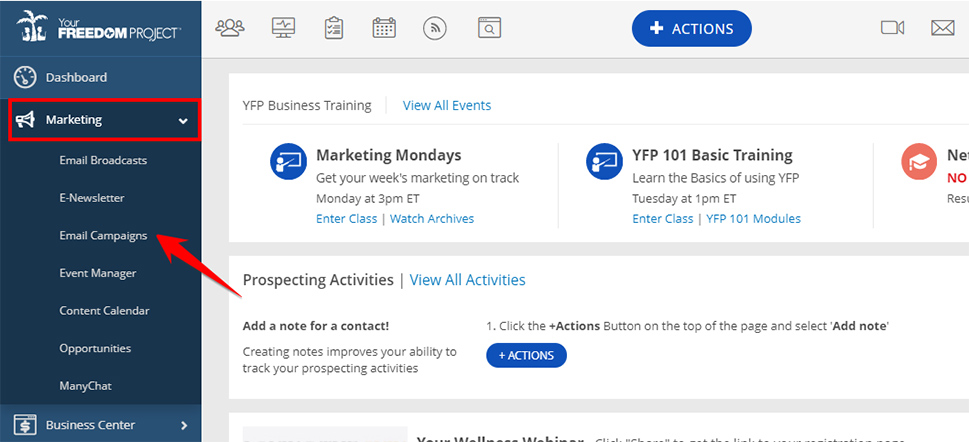
3. Go to Contacts > Subscribers
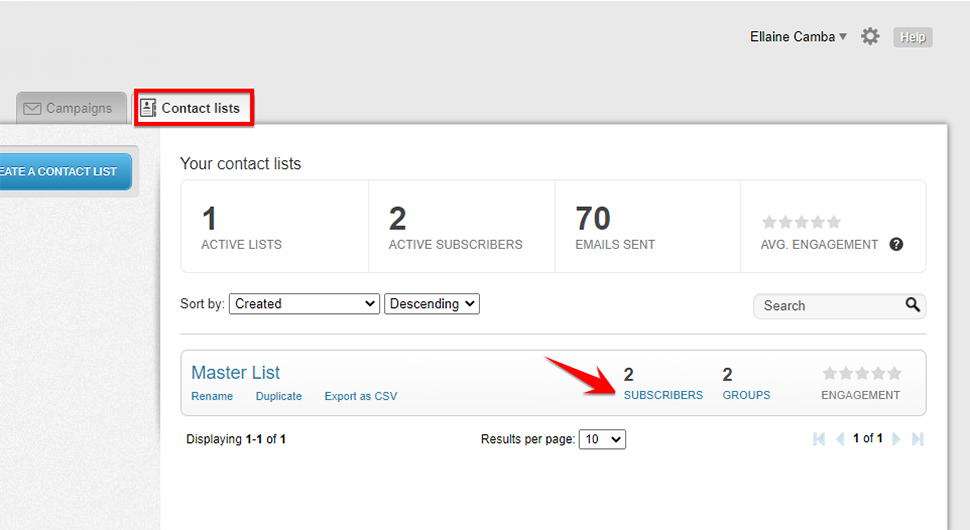
4. Go to your Invalids and click the email you want to fix
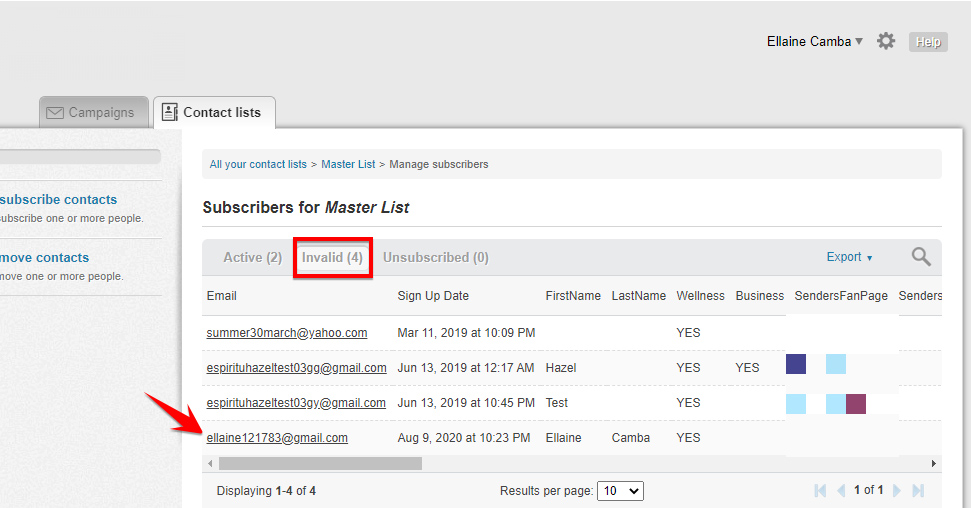
5. Click Edit
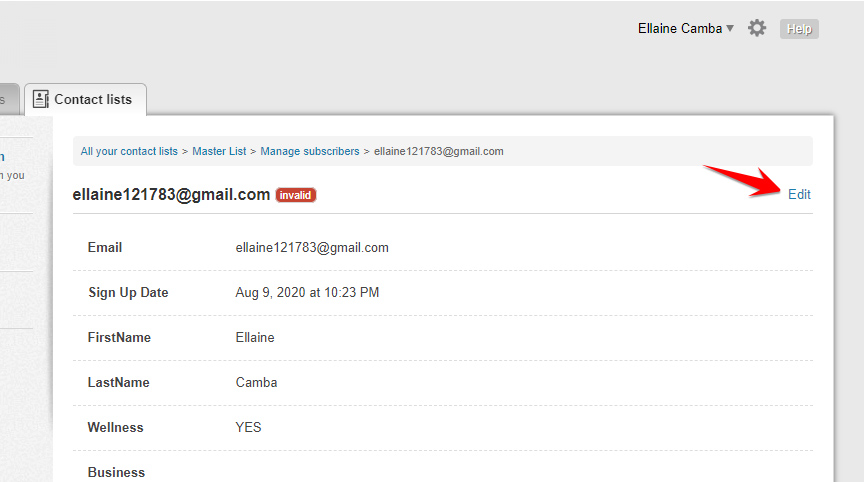
6. Add number 1 at the beginning of the email.
Click Save
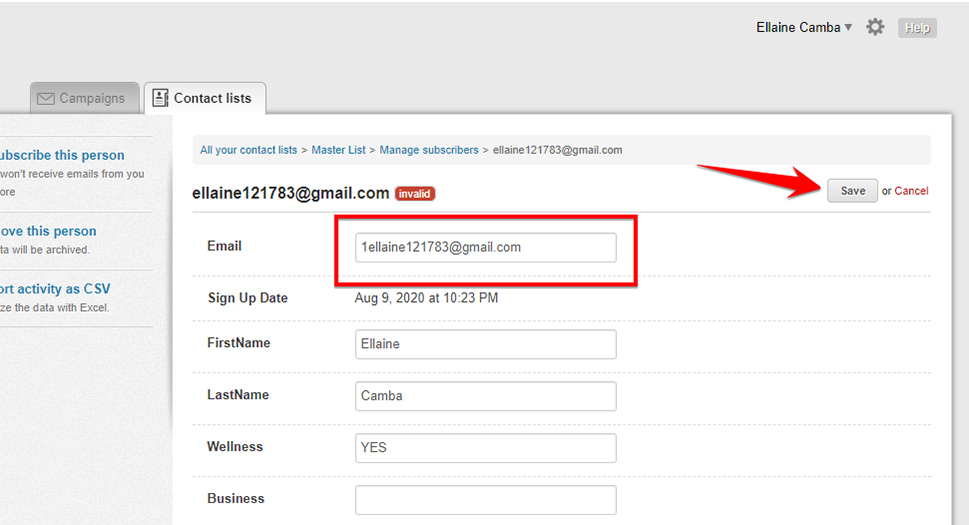
7. Click Manage Subscribers in breadcrumb trail.
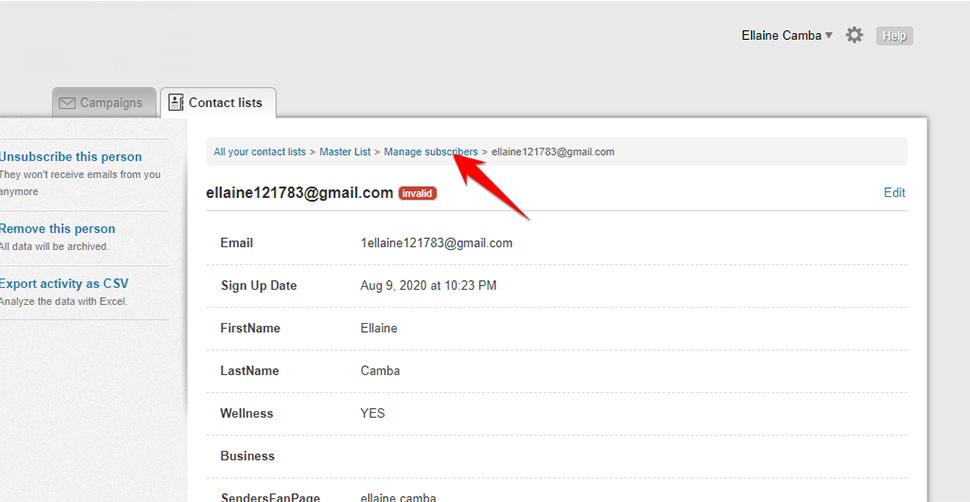
8. Go to your Active List and click on the email you are working on.
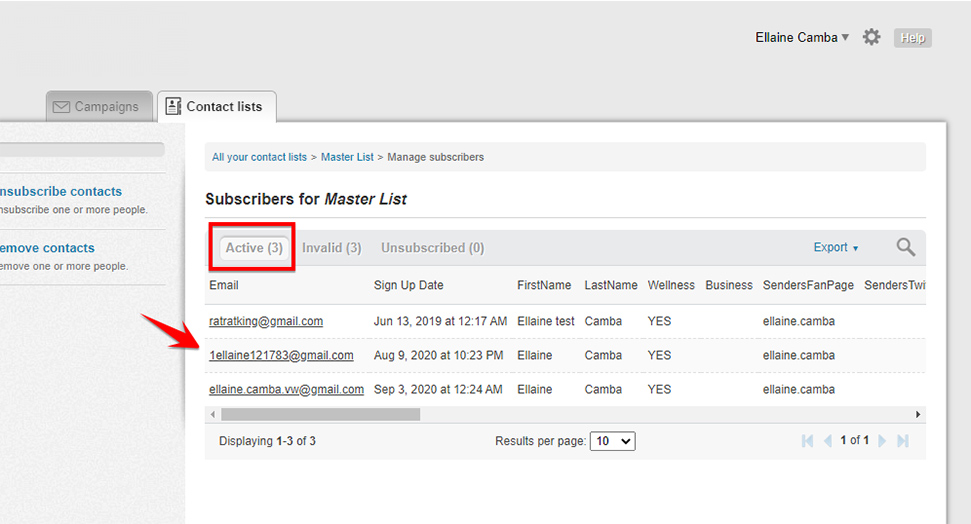
9. Click Edit
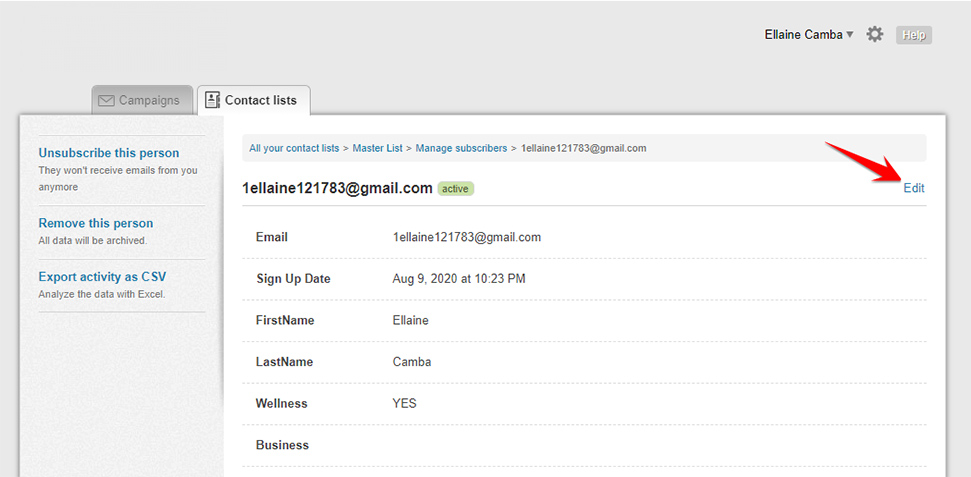
10. Remove the 1 that you added previously.
Click Save.
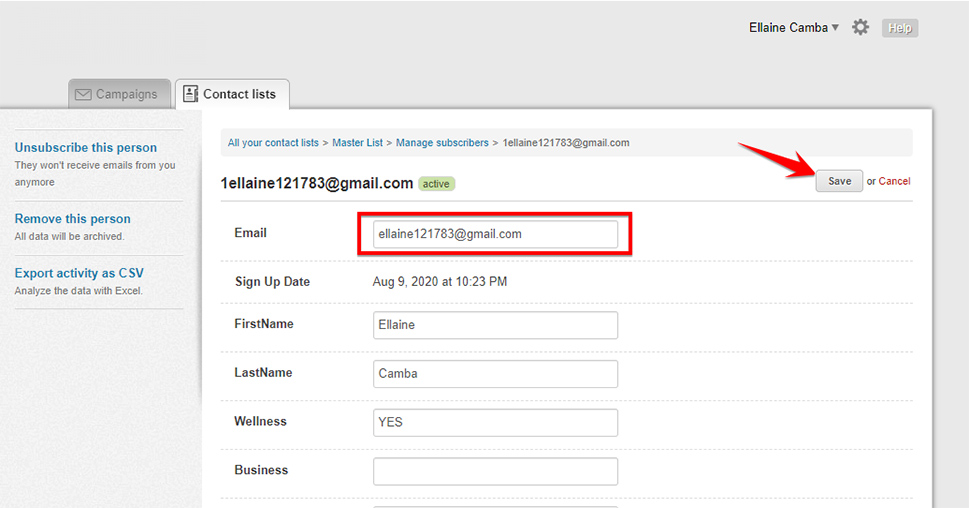
11. You can go back to your Active List to see if the changes was successfully done.
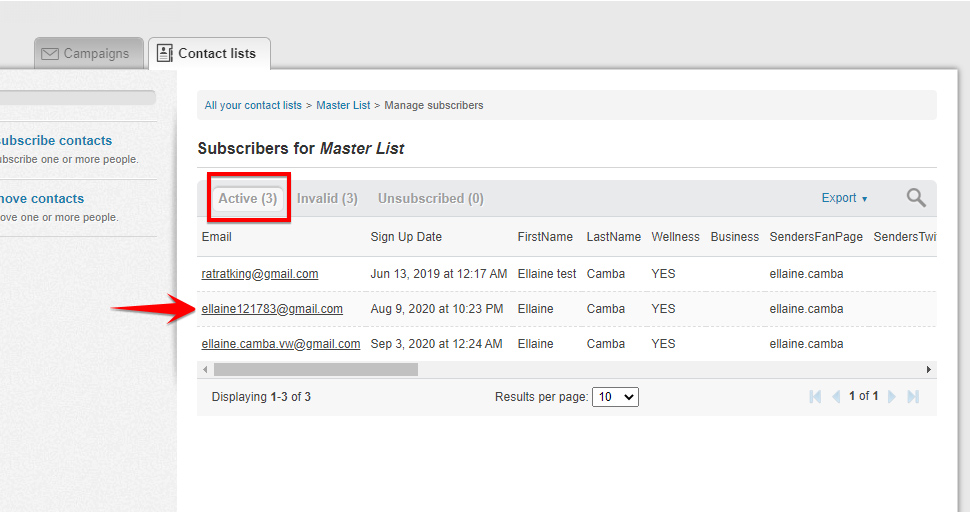
12. You should also see this update in your Contact Manager