Help Center
How to Import your Contacts in your Email marketing System so they can receive the weekly broadcast emails
- Log in top your Freedom Project Account.
> Click Actions
> Click All your Shaklee contacts
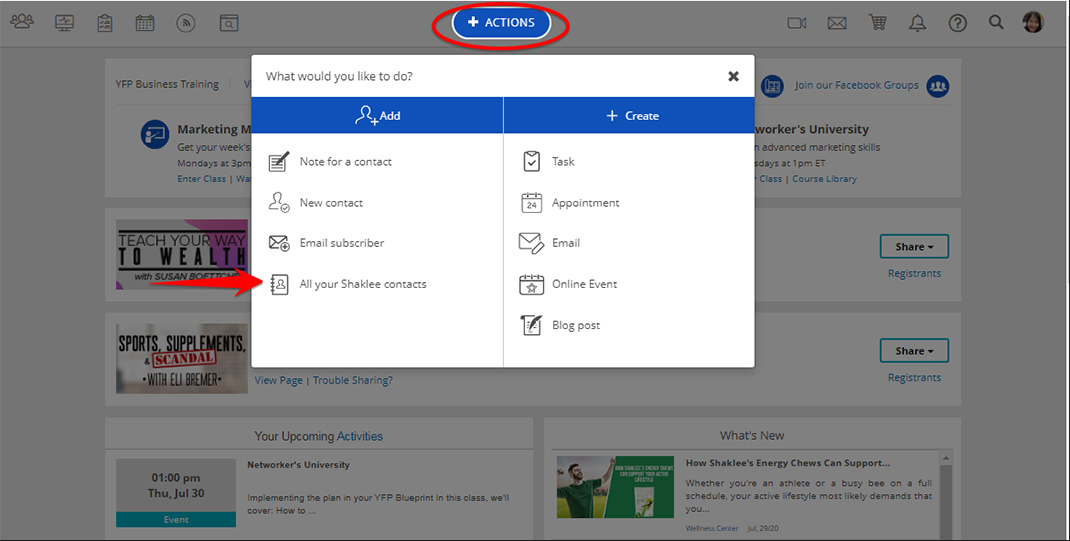
- The Import Contact List modal will now open
> Read the terms for permissions
> Check the box if you do indeed have consent to send email newsletters these subscribers
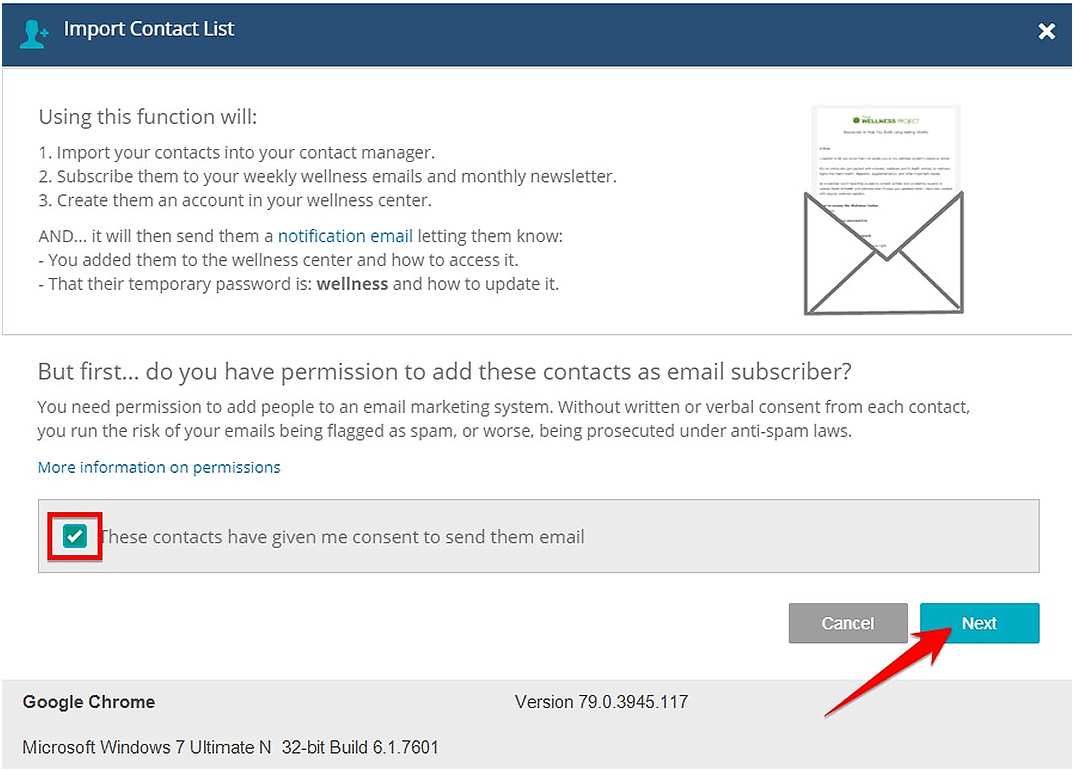
- You'll now see the modal to select the file from your computer
> Click on the Select File button
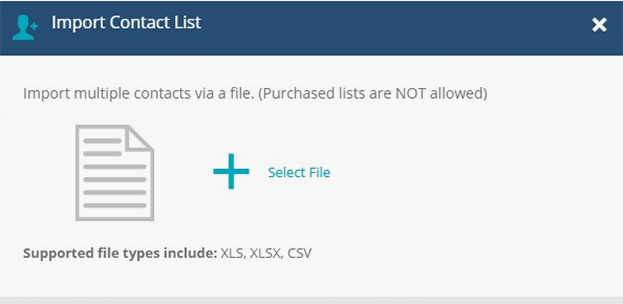
- Your computer menu box will open
> Look for the file you exported and saved earlier
> Click 'Open'
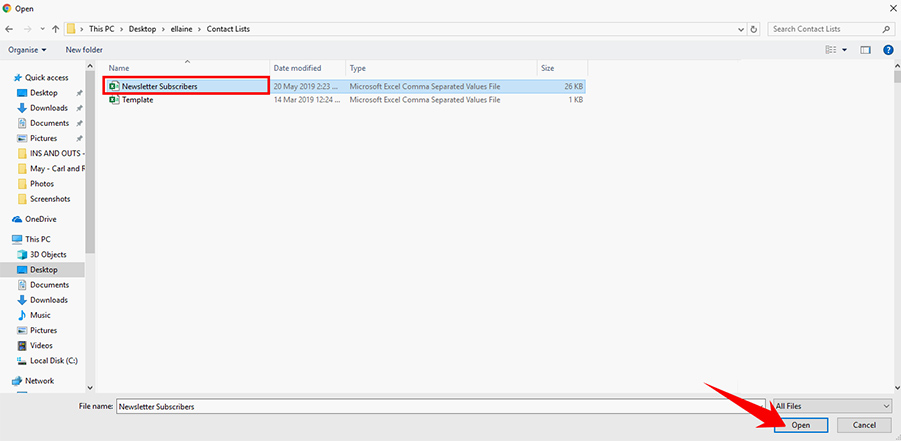
- Once the file is loaded it will now start uploading your contacts into your subscribers. You will get a pop up box saying how many subscribers were successfully uploaded. Click Done.
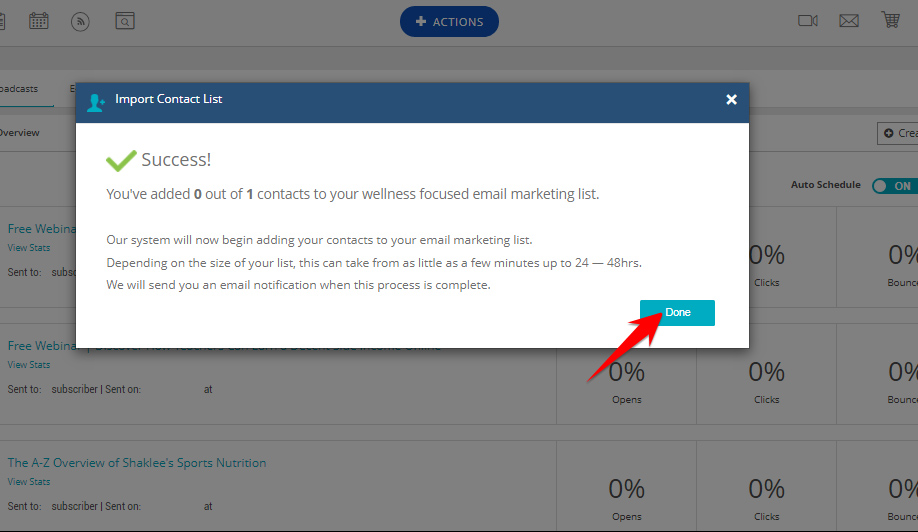
Congratulations!
You've successfully added your Shaklee list into your Newsletter subscriber's list.
Now you may want to review your subscriber's list to ensure all your contacts were imported.
*Please note that any of your contacts without email addresses will be added to your contact manager, however they will not be added as a subscriber.


