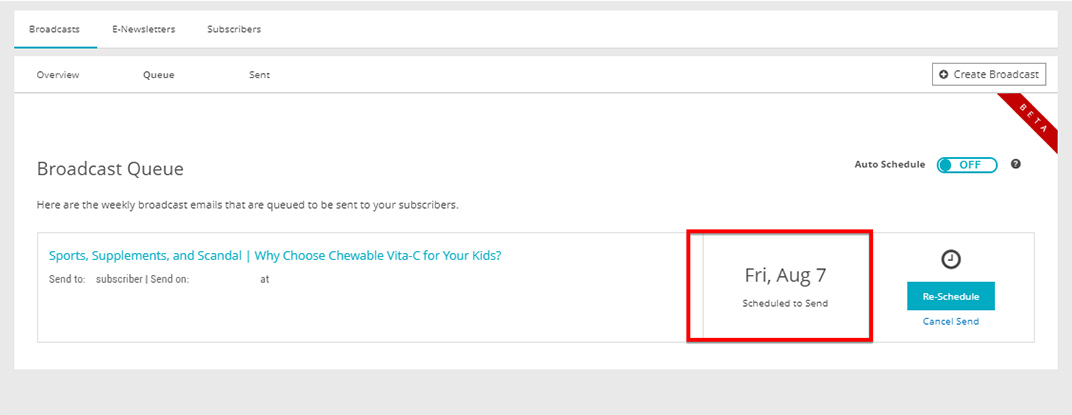Help Center
How to Personalize your Weekly Broadcast Email
In this tutorial, we'll help you find and access the Freedom Mail Email Templates.
- Log in to Your Freedom Project account.
- Go to the Marketing tab found on the left side of the page.
- Click Email Broadcasts.
- Go to Queue.
- Go to the broadcast email you want to personalize and click Edit.
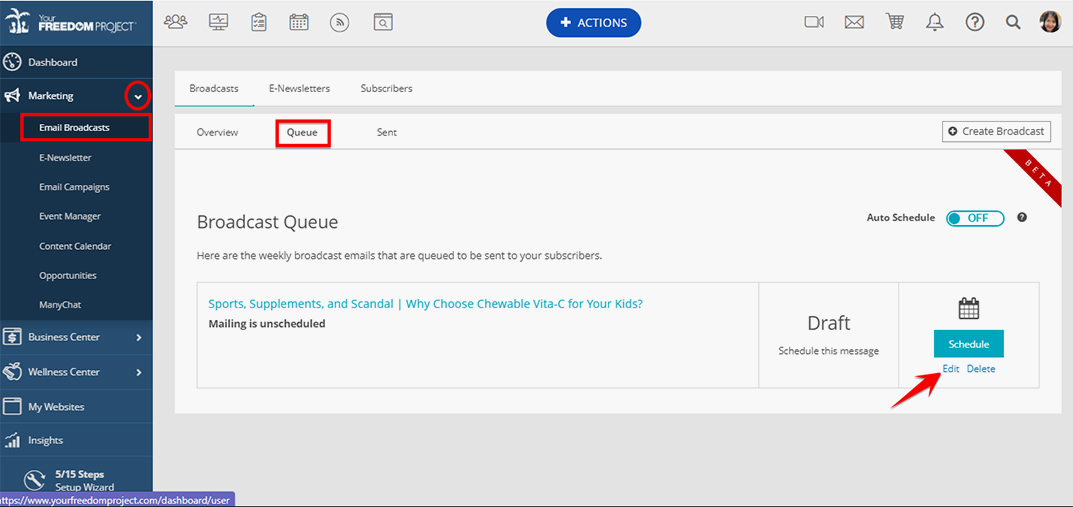
- A new page will come up where you can edit your email.
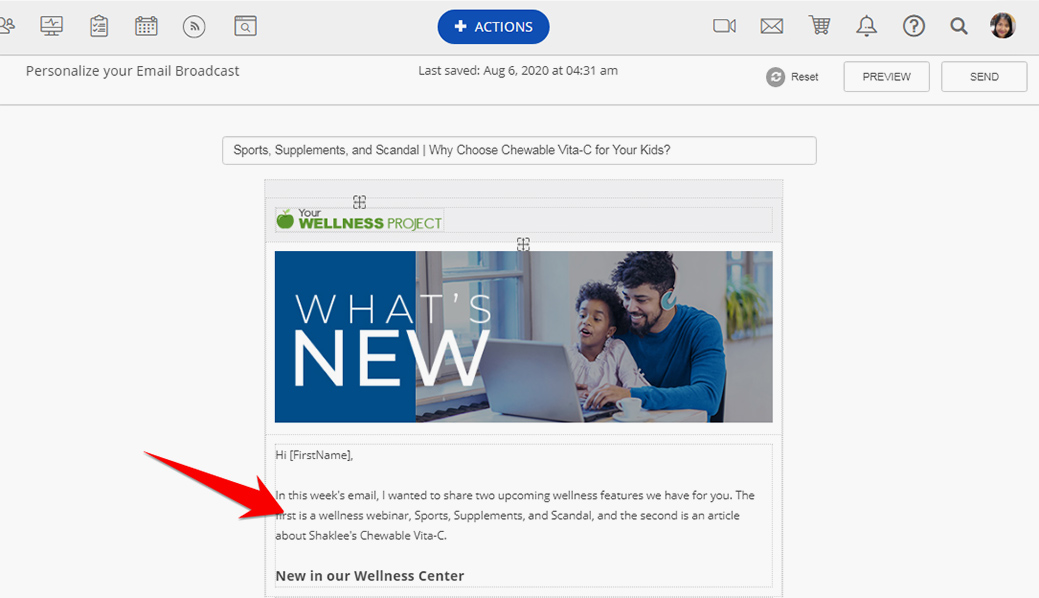
- After editing, you may either Preview or Send the email.
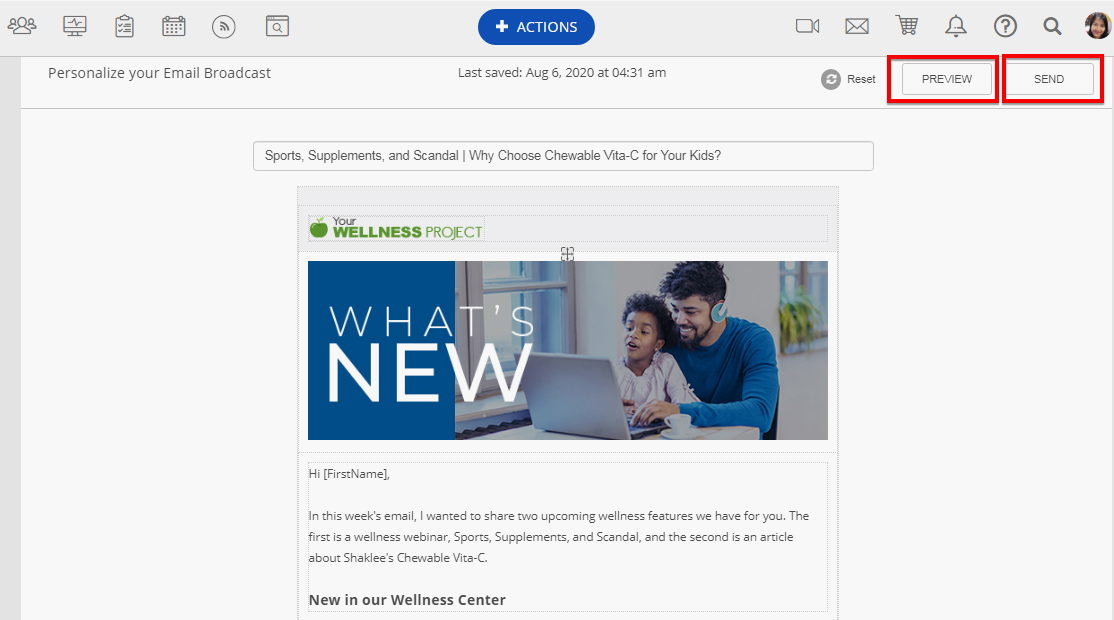
- A module will come up where you can review the details of your email. Please check if they are correct.
> You may click on Edit if you need to update the sender email or the Subject line.
> You can also review the group to whom the email will be sent to and the number of recipients.
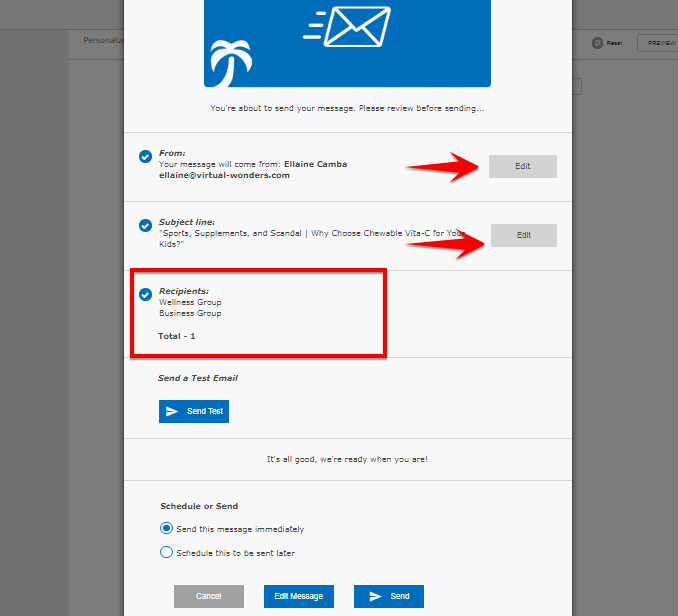
- You may also send a test email by clicking on Send Test. If you want to schedule or send it out immediately, skip to step number 5.
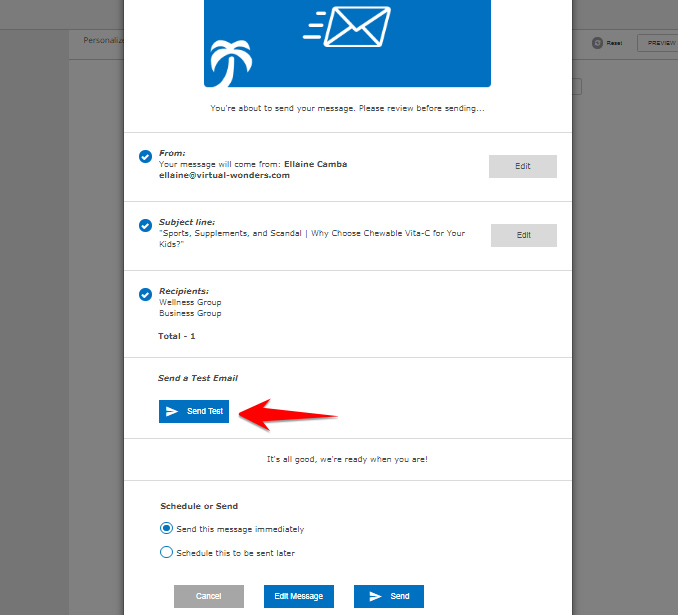
- You will see the email address where the test will be sent. Click Send Test to continue.
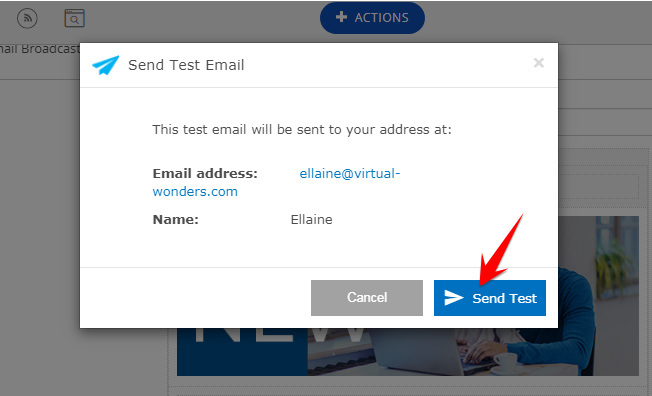
- Click Close.
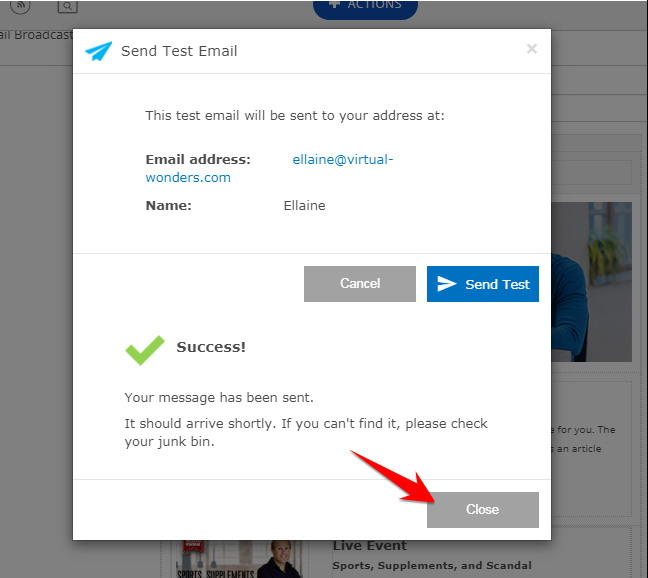
- Click Send again to go back to the module.
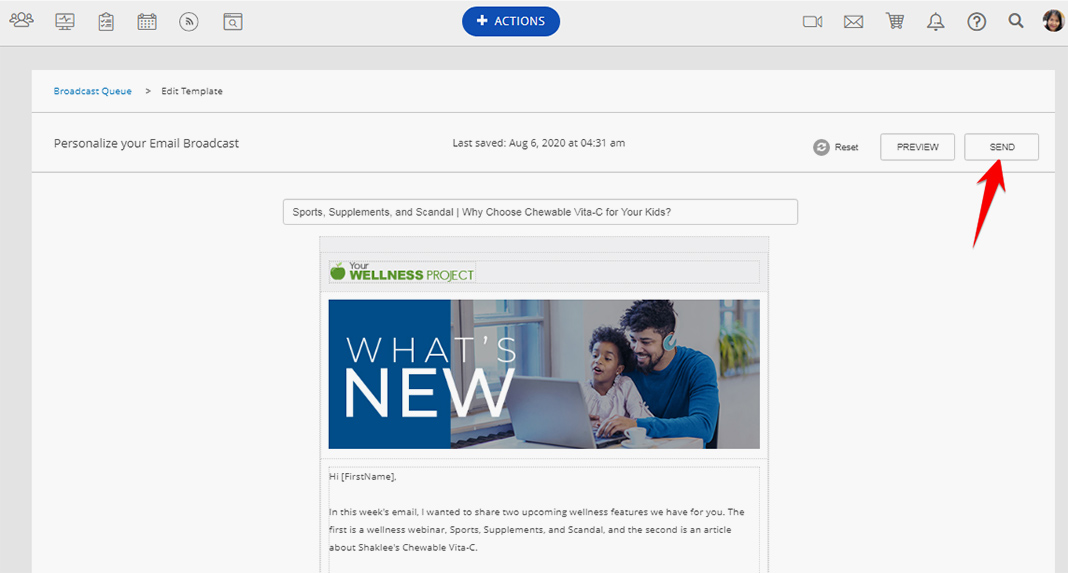
- You can now Schedule if you want to send on a later date or Send it immediately.
To schedule, click Schedule this to be sent later, then choose the date and time.
Then, click Schedule.
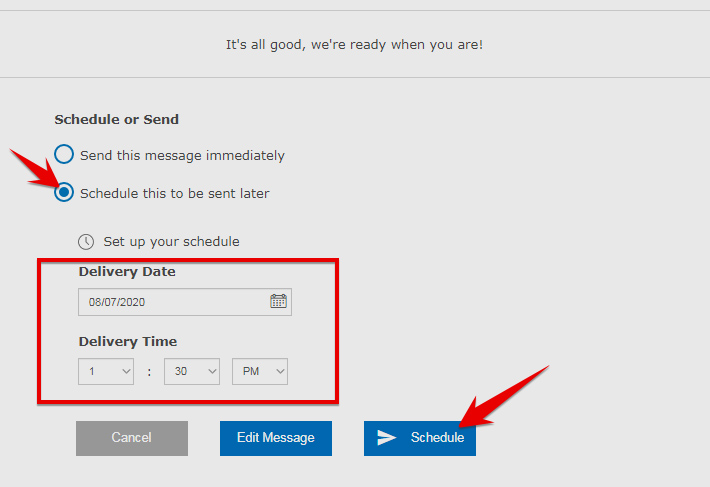
- To Send immediately, click Send this message immediately.
Then click Send.
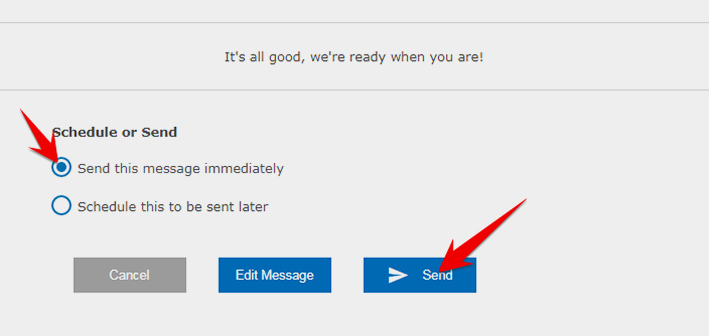
If you want to still edit the email, you may click on Edit Message and do the steps above to schedule or send.
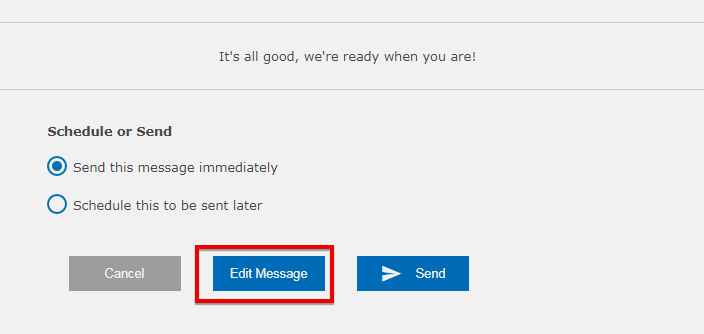
That's it! You will be forwarded to the Broadcast Queue page where you can see when the email will be sent.